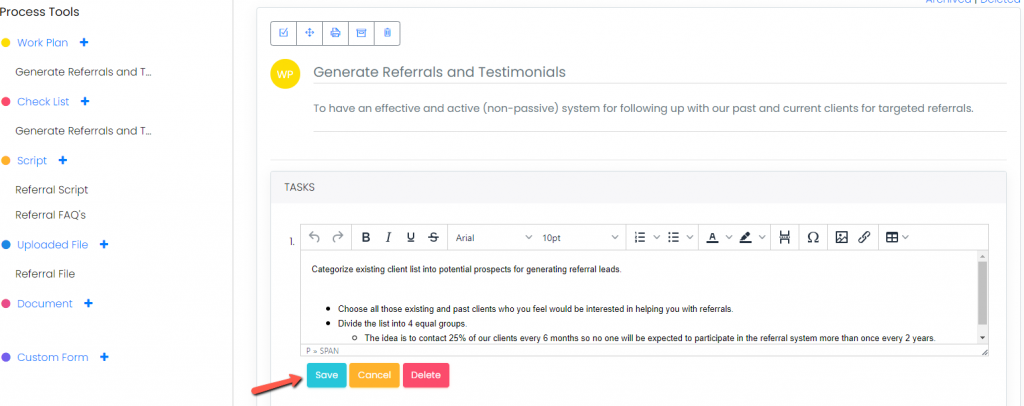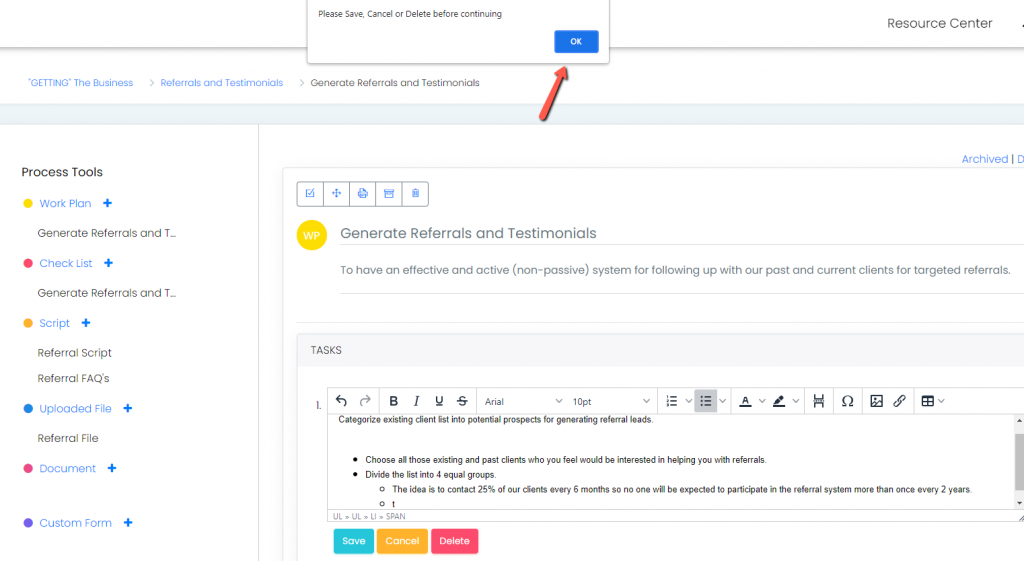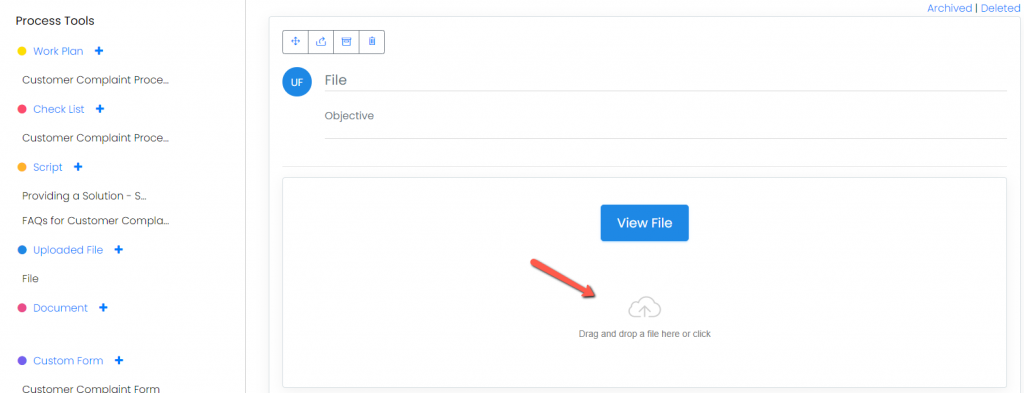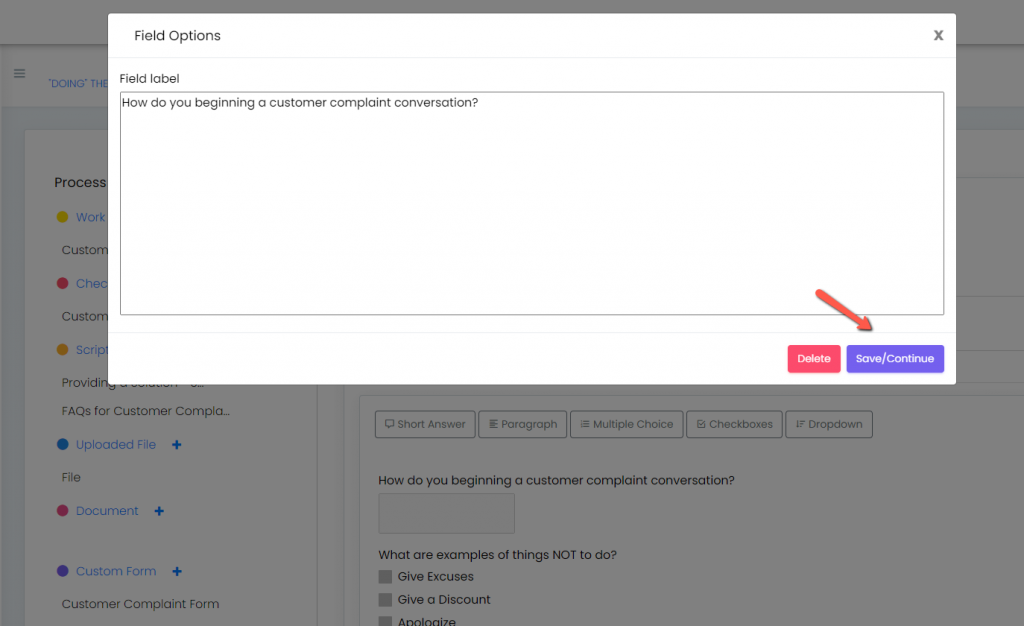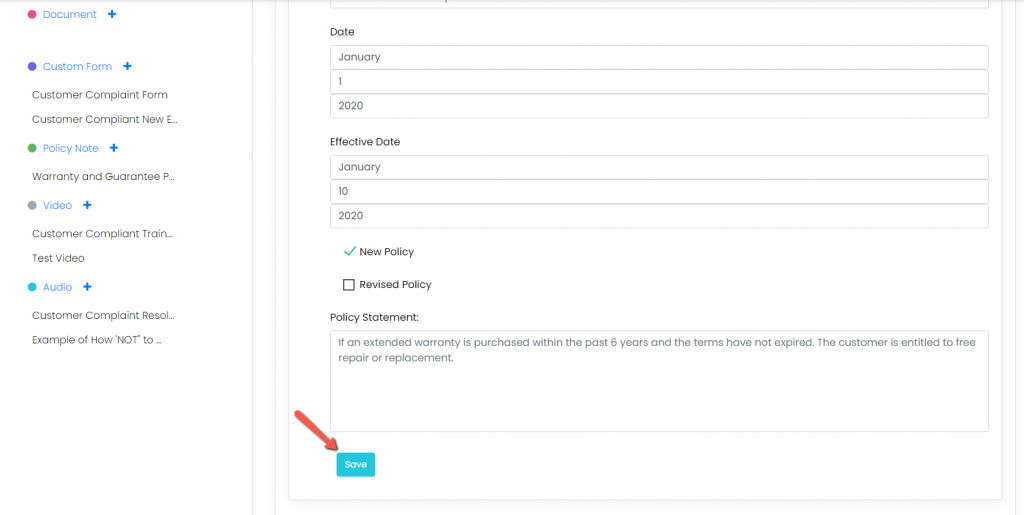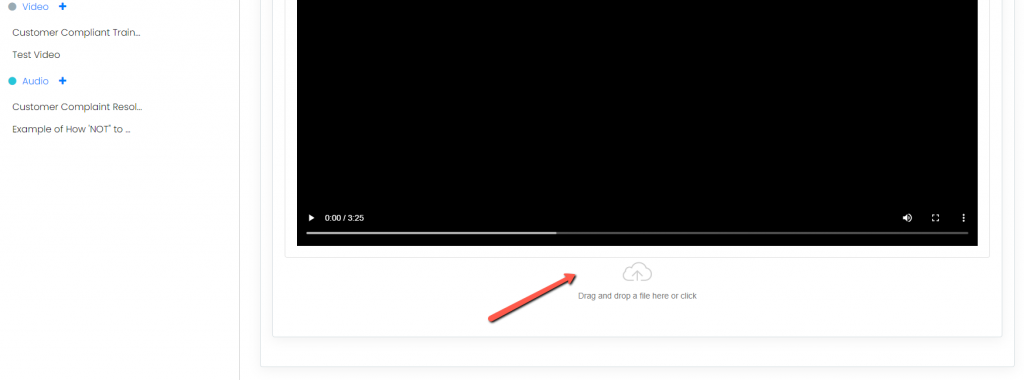Introduction: Learn how to save a process tool.
1. Work Plans, Check Lists, Scripts, and Documents:
Click the “Save” button underneath the edit tool box for each Item.
Note: If you don’t select save you will see the save warning asking you to save, cancel or delete before you can click away.
2. Uploaded Files, Custom Forms, Policy Notes, Video, and Audio:
Uploaded files: When a file is uploaded/dragged into the upload field it will automatically save.
Custom Forms: When you select a field from a custom form you will see the Save, edit, delete options and will be prompted to save before you can click away.
Policy Notes: After creating or editing a Policy Note, select the save button at the bottom of the policy note.
Video and Audio
When a video or audio file is uploaded/dragged into the upload field it will automatically save.
Continue below for additional resources:
- Documenting Work Processes
- Edit Title and Objective of Process
- Creating New Process Tools
- Editing Existing Process Tools
- Delete a Process Tool
- The Deleted Folder
- Archiving a Process Tool and the Archive Folder
- Printing and Downloading Process Tools
- Reordering Process Tools and Process Tool Items
- Inserting a Hyperlink
- Building Work Plans
- Deleting Tasks and Expectations
- Editing Existing Tasks and Expectations
- Check Lists
- Scripts
- Upload Files
- Documents
- Custom Forms
- Policy Notes
- Video
- Audio