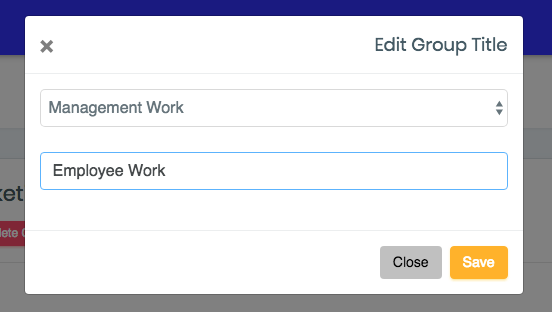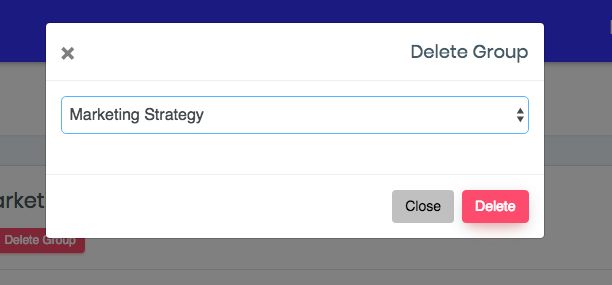Introduction: Learn how Control Panel processes are organized in Management Review.
Step 1: Select the job description title from the Dashboard to organize the processes inside of your own Control Panel.
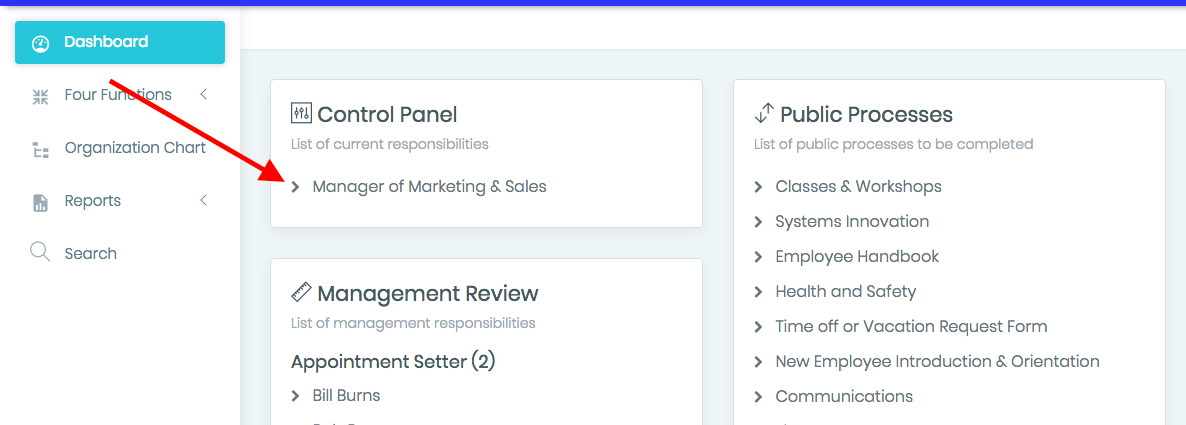
Step 2: You can organize your processes in Control Panel by creating new groups and dragging and dropping process tools into those groups.
Step 3: Click “Create group” to create a new section for processes to go under.
(Note: Organize your Management Review by type of work, (examples: sales, managerial, administration) and/or by timing (examples: daily, month end, year end)
(Note: All work added to a position’s Job Description will appear on the Default process list in Management Review. Move work from the default process list to your new groups. Each time a new process is added to a Job Description, it will appear on the Default process list and then it will need to be moved to the new group created.)
Step 4: Click “Save” to create the new group.
Step 5: To move one Process from one group to another, click and hold the title of the Process and drag and drop it into the new group. Click on the title of the Group to open the list of functions.
Step 7: To change the title of a group, click the “Edit Group” button. Select the title you wish to edit, enter the new title, and select “Save”.
Step 8: To delete a group, click the red “Delete Group” button. Select the title you wish to delete, and select “Save”.
(Note: When you delete a group with processes in it, the processes will be automatically moved to the Default Group.)
Step 9: You can also reorder the groups by dragging the titles of the groups to your preferred order
Continue below for additional resources:
- What is Management Review
- Accessing Management Review
- Training an Employee in Management Review
- Marking a Process Tool as Trained
- What is the Control Panel
- Accessing Control Panel
- Completing Process Tools in Control Panel
- Printing Saved Process Tools
- Deleting Saved Process Tools
- The Saved Folder
- Trained Processes in Control Panel