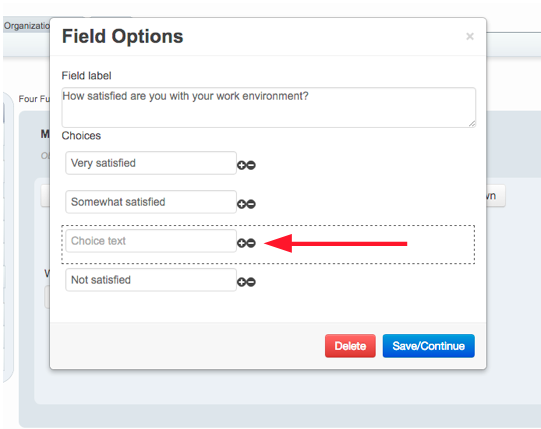Introduction: Learn how to edit, add, reorder and delete existing Custom Form fields inside a Custom Form Item.
Step 1: To edit an existing Custom Form item, click the box of the item you wish to edit (either field title or choice text), enter the new text, and click [Save/Continue] at the bottom of the text box. 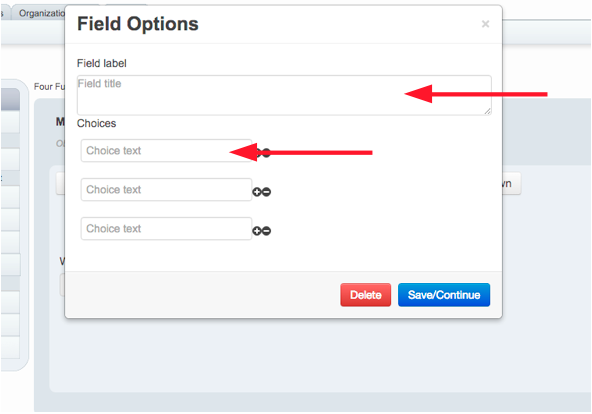
Step 2: To add a new Custom Form field, click the + symbol to add a new choice field.
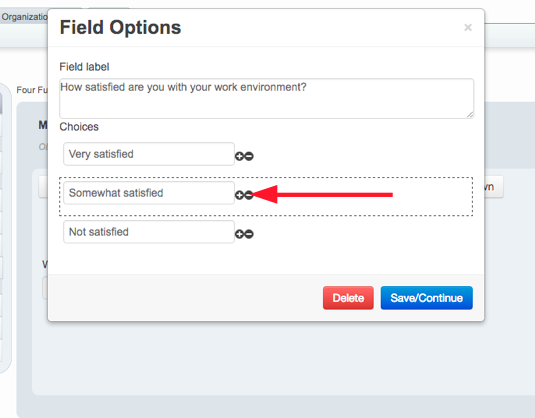
The new choice field will appear directly below the choice you selected.
Step 3: To delete a Custom Form choice field, select the – symbol adjacent to the choice you wish to delete.
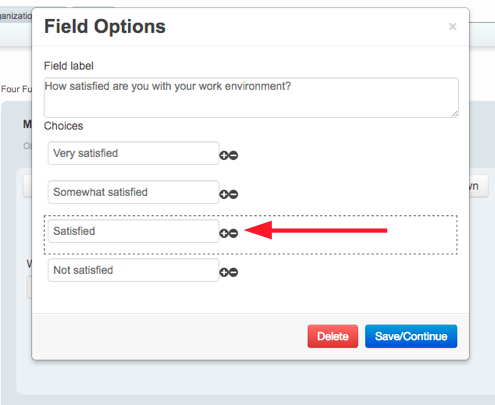
Step 4: To reorder Custom Form Fields, select the choice field you wish to move, and drag and drop it where you wish for it to go. 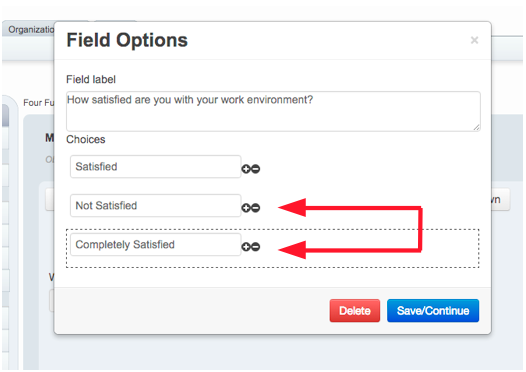
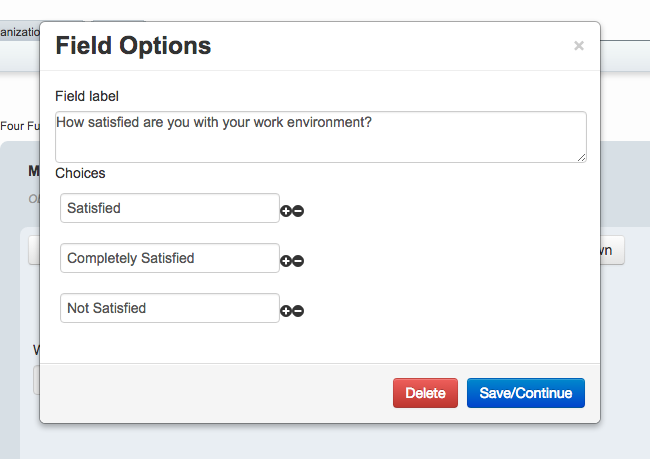
*Note: When you edit, delete, reorder, or add fields to Custom Form items, you must select [Save/Continue] to save your changes to that Custom Form Item.