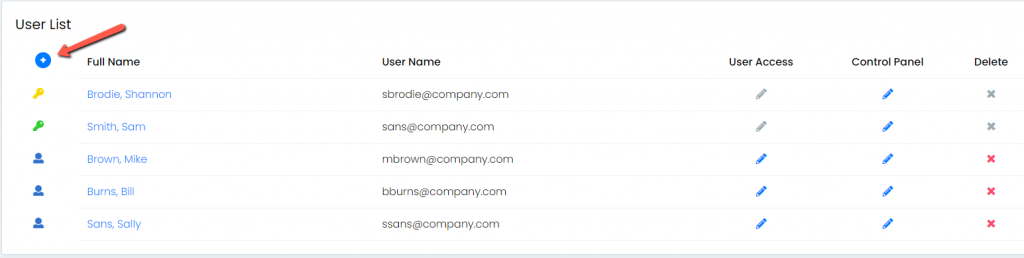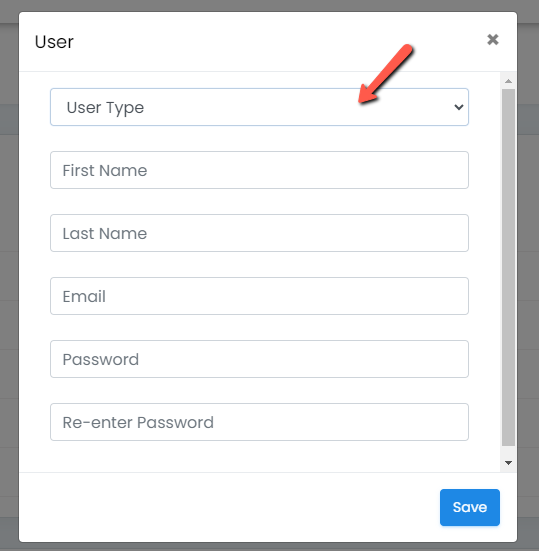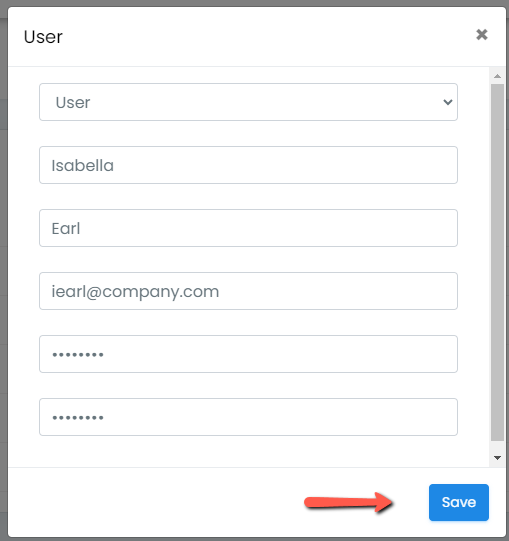Introduction: Learn how to add a new user in User Lists.
Step 1: Select the New User tool bar item
Step 2: Select User Type. There are two types of users:
- User – access limits can be set for this user type, see User Access.
- Administrator – with full access to everything in TouchStone, including all of the controls in Account Administration except for Upgrading Users and Account Settings.
Step 3: Create a username for the user. A valid e-mail address must be used for the username. The username/e-mail address will be used for password recovery and process assignments. If you choose a username that is already in use, you will be prompted to choose another.
Step 4: Type in the user’s first name and last name
Step 5: Create a password for the user.
Step 6: Click the “Save” button.
Once the new user is created it will appear on your User List in alphabetically order, by last name.
Continue below for additional resources: