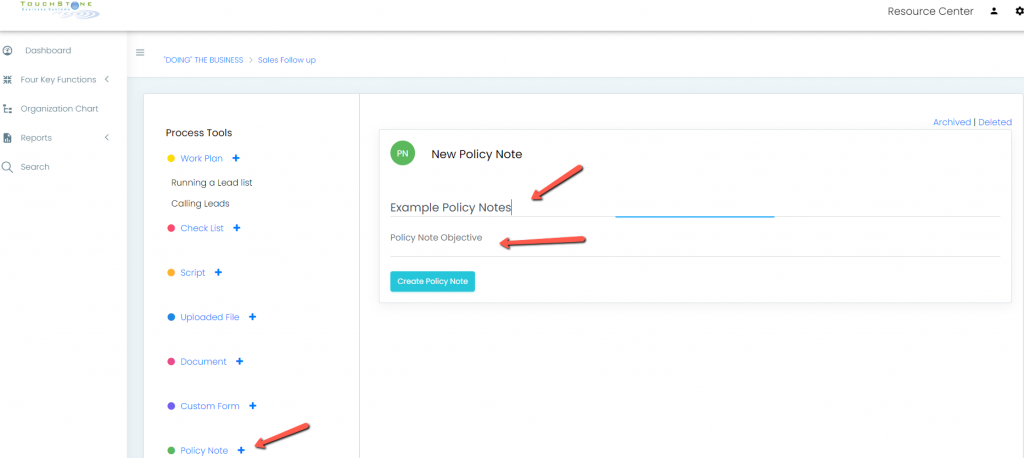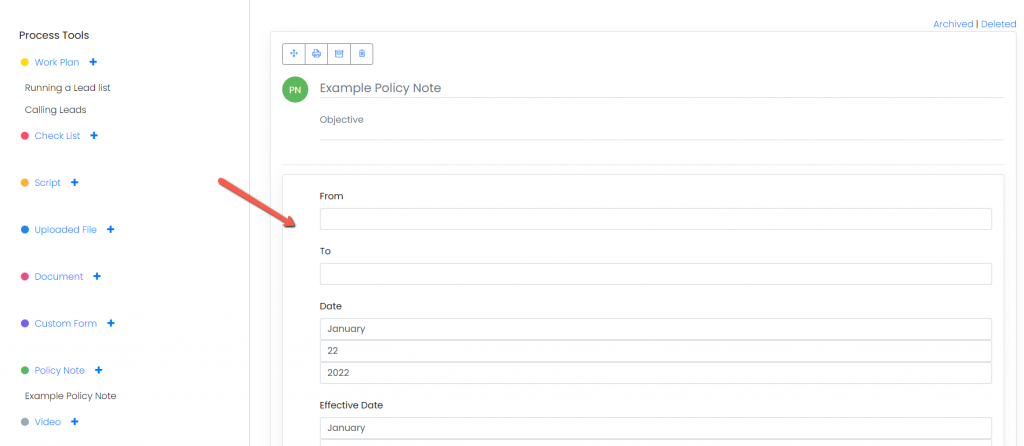Introduction: Learn how to create a new Policy Note tool.
Step 1: Click on “Policy Notes” from the Process Tools list to create a new Policy Note
Step 2: Enter the [New Policy Note Title] and the [New Policy Note Objective]
Step 3: Click [Create Policy Note]
Step 5: Use the fields as follows:
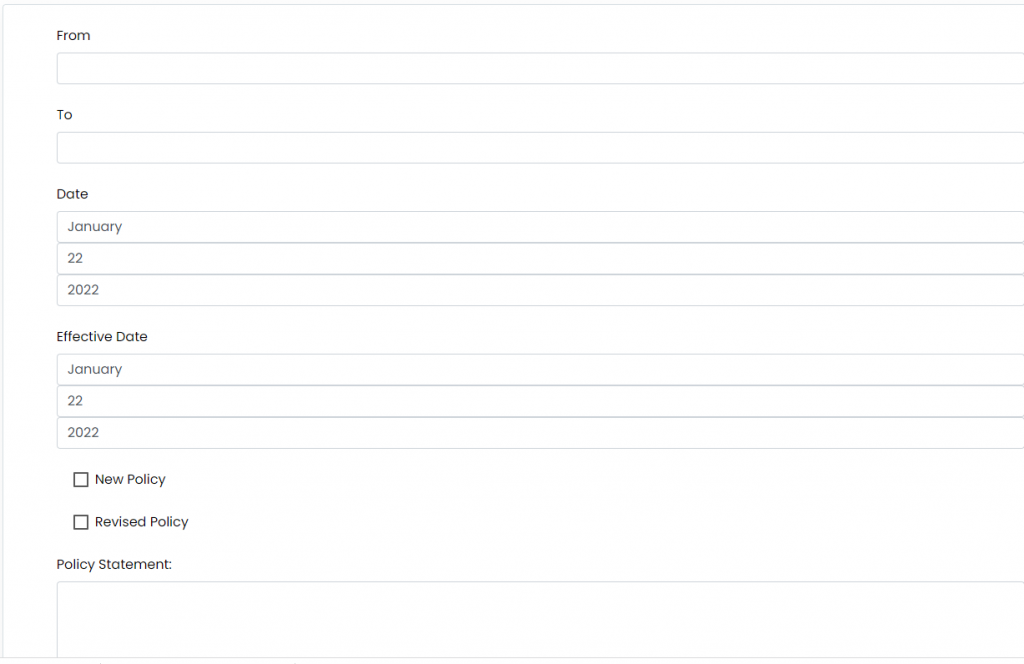 [To] field to show to whom the policy is directed
[To] field to show to whom the policy is directed
[From] field to show whom the policy is from
[Date] field for the date the policy was created
[Effective Date] field for when the policy will be in effect
Click the appropriate check box if the policy is new or revised
Fill in the text of the policy in the [Policy Statement] section of the process tool. The policy statement explains the policy in detail and will often list the consequences for not following the policy.
Continue below for additional resources:
- Documenting Work Processes
- Edit Title and Objective of Process
- Creating New Process Tools
- Editing Existing Process Tools
- Delete a Process Tool
- The Deleted Folder
- Archiving a Process Tool and the Archive Folder
- Printing and Downloading Process Tools
- Saving Process Tools
- Reordering Process Tools and Process Tool Items
- Inserting a Hyperlink
- Building Work Plans
- Deleting Tasks and Expectations
- Editing Existing Tasks and Expectations
- Check Lists
- Scripts
- Upload Files
- Documents
- Custom Forms
- Video
- Audio